Contents
Step
1: Create the Word Document
Requirements
from Tables (Multiple Requirements per table)
Requirements
from Tables (Single Requirement per table)
Step
2 : Import the Word Document
Step
3 : Create the Requirements from the Word Document
Requirements
from Tables Multiple & Single Requirements per Table
Synopsis
This document describes how you can create Requirements from Word Documents.
Use Case
Most organization’s requirements start with a document. This could be a MRD (Marketing Requirements), a BRD (Business Requirements), Test Plan, SFS Doc (System Functional Specs) etc... One benefit of a document is that it can be structured to suit your organizations templates / processes / documentation policies etc... TraceCloud gives you the ability to take this document, store it in TraceCloud and identify different sections of the document as Requirements. Once these Requirements are identified, then you can do all the great things like collaborate, attach attribute, report, do traceability, export, import etc…. However, any time you need your original MRD, BRD, SFS etc, you can always regenerate it. The beauty is that, the regenerated document will have the latest / greatest information from the TraceCloud system, and you can attach additional collateral that exists in the system.
In order to adapt to your process needs, TraceCloud supports multiple ways of identifying (Tagging) requirements. You will find more information below.
Step 1: Create the Word Document
To start with you create your Requirements document. You may know this as BRD (Business Requirement Document), SFS (System Functional Specs), Test Plan, MRD (Marketing Requirements Documents) etc…. The goal is that you want the TraceCloud system to go through this document, and identify and uniquely number each Requirement it finds. In this Step, we cover how to create this document so that TraceCloud can easily identify your Requirements.
There are 5 ways to create Requirements from a word document.
· Requirements from Tables (Multiple Requirements per table)
· Requirements from Tables (Single Requirement per table)
· Search and Locate text
· Word Styles
· Hyperlinks
Requirements from Tables (Multiple Requirements per table)
To leverage this feature, in your word documents (BRS, SFS docs), you want to create a table to store Requirements, one per row. Make sure that the first row of this table is a column header row. The column header indicates to TraceCloud what information resides in that column. The column following column names have special meaning: name, description, traceto, tracefrom, folderpath. If you have Custom Attributes, and would like to load this information, then you can create additional columns. Please ensure that the column name exactly matches the attribute name.
Note: When you try to create Requirements, the system does the following validations:
· Either Name or Description has to be non-empty
· You should have ‘Create’ permissions on the folder you are trying to create your requirements
· If you are using the tracefrom, traceto features, then these Requirements should exist in the system and you should have Trace permissions to them.
· If this Requirement Type has any Mandatory custom attributes , then you must provide those values
· If this Requirement Type has any custom attributes of the type ‘drop down’, then the values you provide must match the values in the ‘drop down’ list.
·
|
Name |
tracefrom |
description |
Traceto |
|
Smart meters may be part of a smart grid, but alone do not constitute a smart grid. |
Fr-1 |
Smart meters may be part of a smart grid, but alone do not constitute a smart grid. |
REL-2 |
|
|
Fr-1 |
A smart grid includes an intelligent monitoring system that keeps track of all electricity flowing in the system. It also incorporates the use of superconductive transmission lines for less power loss, as well as the capability of integrating alternative sources of electricity such as solar and wind. |
REL-2 |
|
When power is least expensive a smart grid could turn on selected home appliances such as washing machines or factory processes that can run at arbitrary hours. At peak times it could turn off selected appliances to reduce demand. |
Fr-1 |
|
REL-2 |
|
|
Fr-1 |
|
REL-2 |
Requirements from Tables (Single Requirement per table)
To use this method, your table needs to be in the One Requirement per Table format.
There is an easy way to generate these template documents. Go to any folder in TraceCloud and click on ‘Word Docs’ tab and select the link for ‘To generate empty a structured word template….. Click here’.

In the next page enter your requirement type and the number of requirements you need to create. This doesn’t have to be accurate, as you can always copy / paste / delete these shells.
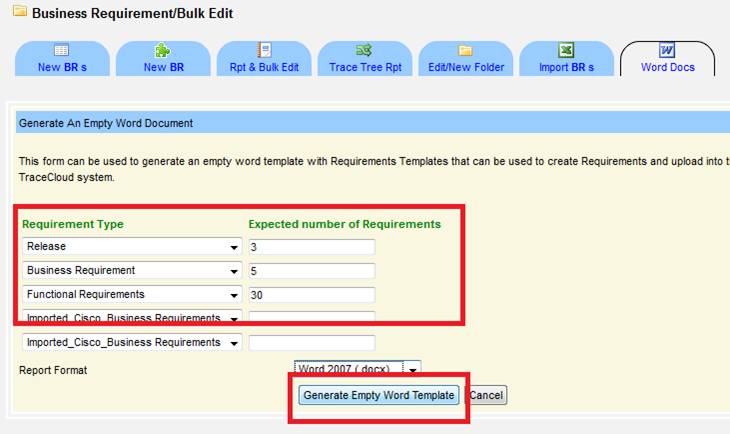
The system will build a word document with structured tables that look like this.
|
Requirement Template |
|
|
|
Type |
Release |
|
|
Folder |
Release |
|
|
Owner |
nathan@tracecloud.com |
|
|
Priority |
High, Medium, Low |
|
|
External URL |
|
|
|
Name |
|
|
|
Description |
|
|
|
Trace To |
|
|
|
Trace From |
|
|
|
Requirement Template |
|
|
|
Type |
Business Requirement |
|
|
Folder |
Business Requirement Business Requirement/Administration
Requirements Business Requirement/Bill and Berton Demo Business Requirement/Bulk Edit |
|
|
Owner |
nathan@tracecloud.com |
|
|
Priority |
High, Medium, Low |
|
|
External URL |
|
|
|
Name |
|
|
|
Description |
|
|
|
Trace To |
|
|
|
Trace From |
|
|
|
collateral |
|
|
|
Customer |
|
|
|
Deliverability |
Desirable,Mandatory,Future,To be decided later |
|
|
Impact to customer |
yes,no |
|
|
Severity |
1,2,3,4,5,6 |
|
|
Type |
Bug,Enhancement |
|
Notes :
· The fields in Red are mandatory
· For drop down type custom attributes, you will see all the possible answers listed in a comma separated fashion.
· You will also see all the possible folder values that this requirement can go into.
· Select only the value you think is correct.
· If you don’t plan to enter some values, you can either leave the field empty, or remove that row from the table.
Search and Locate text
To leverage this feature, you don’t need to do anything special to your word document, just build your BRD or PRD as you normally would. Since you will be searching for a certain string (Shall, Will, May, Should etc..) to identify Requirements in your word doc, you may ask your document writers to use a common notation. For example, all Business Requirements will have the word ‘Business Reqs’ in it and all Functional Requirements will have ‘Functional Reqs’ in it. So, later on when you want to create the Requirements, you just search for that string, and all paragraphs with that phrase will be created as Requirements.
Word Styles
There is an elegant way in Word to identify text for creating Requirements. You can use ‘Styles’ in word. Select the text you want to identify as Requirement and set its style.
Please note that only the following styles are supported: Emphasis, Subtle Emphasis, Intense Emphasis, Subtle Reference, Intense Reference, Strong and Quote.
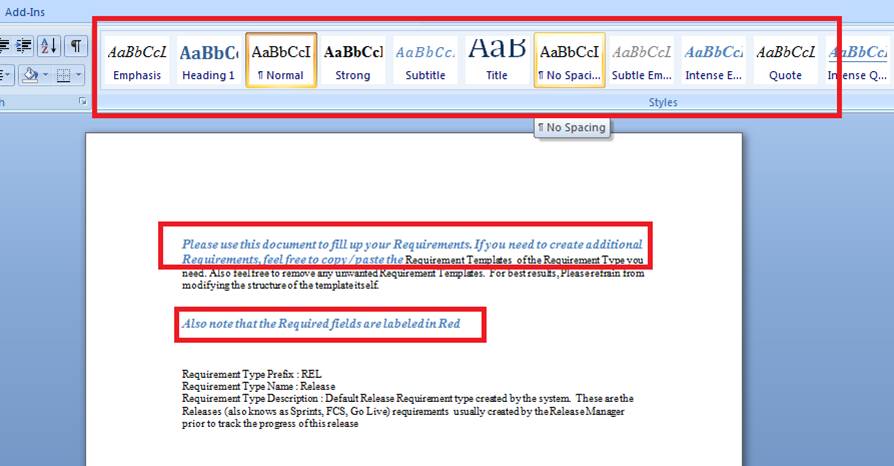
Continue this process till you identify all the requirements in your document.
Hyperlinks
To identify text in your word documents using hyperlinks, select the text that forms the requirement, right click, and select ‘Hyperlink’. Ensure that you put ‘REQ’ in the ‘Address’ box, so that TraceCloud parsing engine knows that this hyperlink is actually a Requirement. Continue doing this to identify all the Requirements in your document.
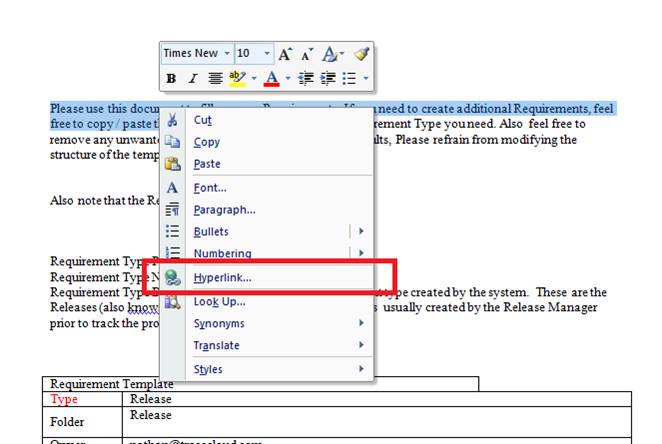
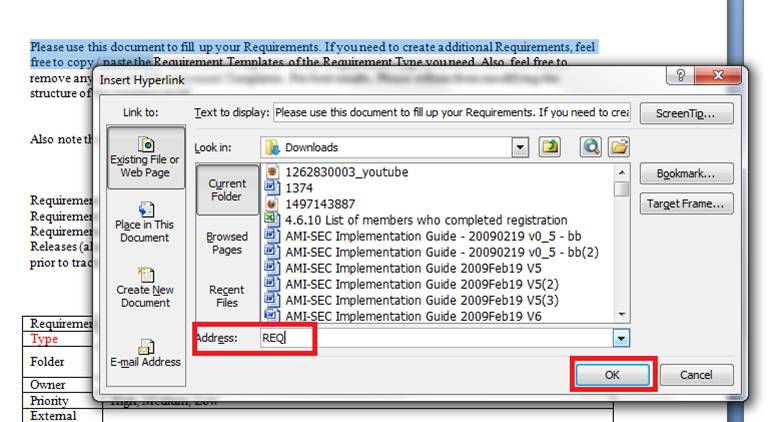
Step 2 : Import the Word Document
Once the document is ready, we import it into the TraceCloud system. To import a document into a TraceCloud folder, you will need to have ‘Create’ permission on this folder.
Notes :
· Select the folder you want to import the document to
· Click on ‘Word Docs’ tab
· If you need a quick overview of this feature, click on ‘More Info’ or on the ‘video’ icons at the top
· If you need to create a Structured document shell to collect your Requirements for Step 1, you will see the link for that in this screen
· Select if this doc should be visible to general public and locate the file and hit upload.
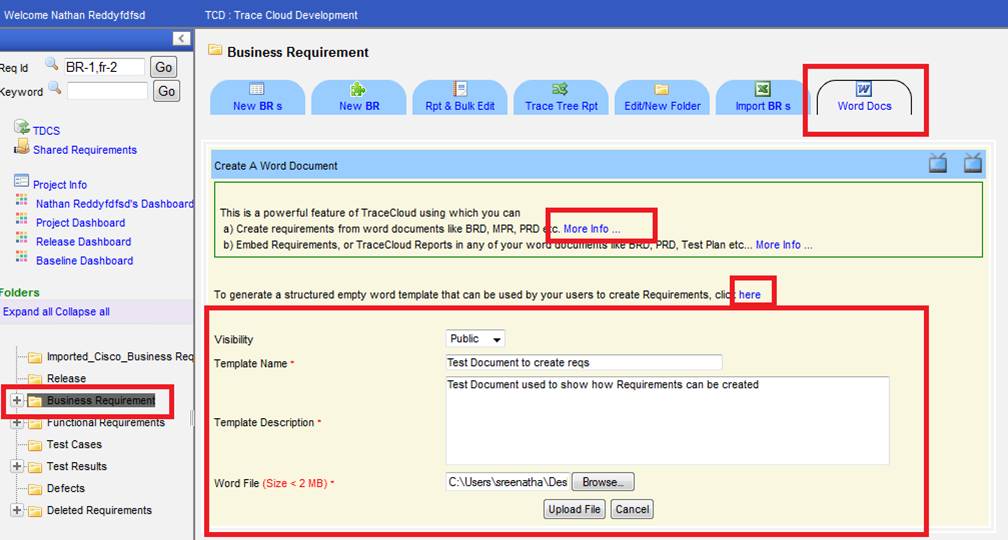
Once this document is imported , then it’s ready for Creating Requirements out of it.
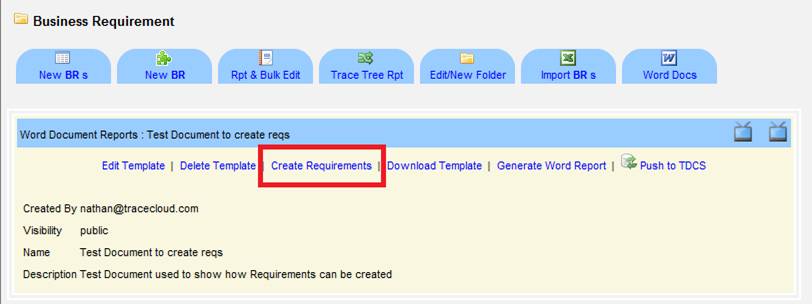
Step 3 : Create the Requirements from the Word Document
As we noted earlier, there are 5 ways to create Requirements from a word document.
· Requirements from Tables (Multiple Requirements per table)
· Requirements from Tables (Single Requirement per table)
· Search and Locate text
· Word Styles
· Hyperlinks
Requirements from Tables Multiple & Single Requirements per Table
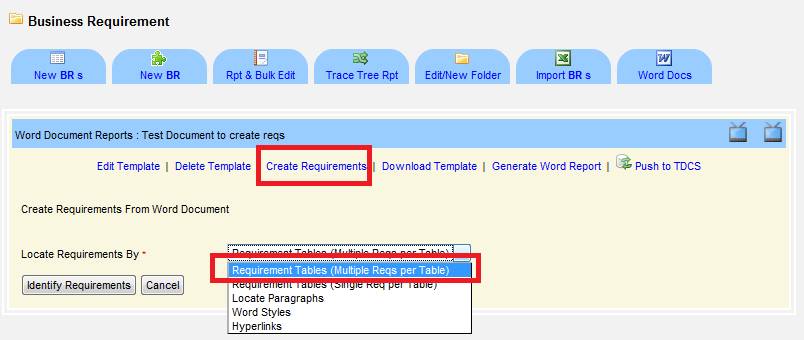
The system will go the document and locate all Requirements that have been structured using the ‘Multiple Req per Table’ format , and list them out
To prevent users from accidentally putting junk in the system, and to maintain integrity, TraceCloud performs validation on the data and displays the errors at this stage.
Notes :
· If there are errors , the check boxes will be grayed out
· You will see the Requirement that is causing the error and the reason for the error
· At this point you can locate those Requirements that are not causing an error , check them and use the ‘Create Requirements’ button to create the Requirements
· Or, go back to your word document, fix those errors, and re-import and try to ‘Create Requirements’ again.
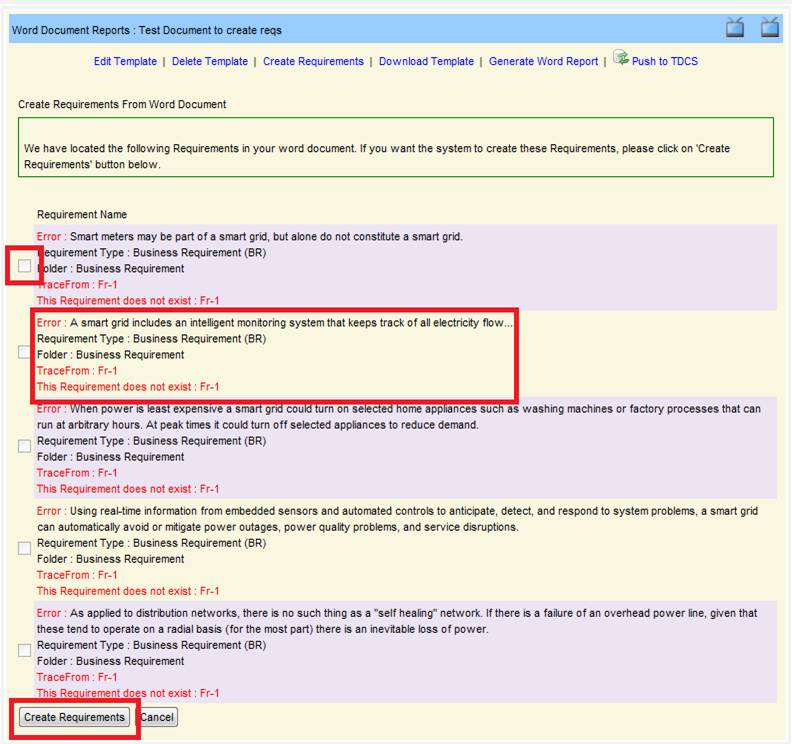
Search and Locate text
If you have followed a convention where you all your paragraphs in the word documents have a special word to indicate that it’s a Requirement, then you can tell TraceCloud to locate them using the search phrase.
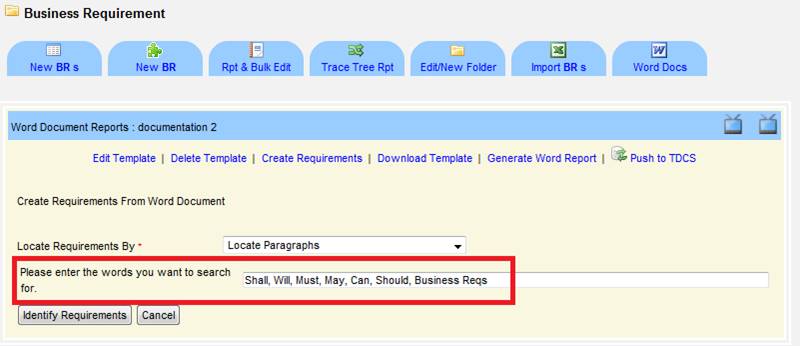
TraceCloud will go through the document, search for these phrases, and any time it encounters them, marks the entire paragraph as a Requirement. At this point you can check the box to select the Requirements you want to create.

Word Styles
If word document’s requirements were identified using Styles, then select ‘Word Styles’ from the drop down. TraceCloud then parses the document lists all the available styles it has found in the document. Select the style for the type of Requirement you are trying to create and click Next.
The next screen will show all the Requirements Text in the document that matches the style. Use check boxes to select which Requirements you want to create, and in the next step you will all your Requirements created in the system.
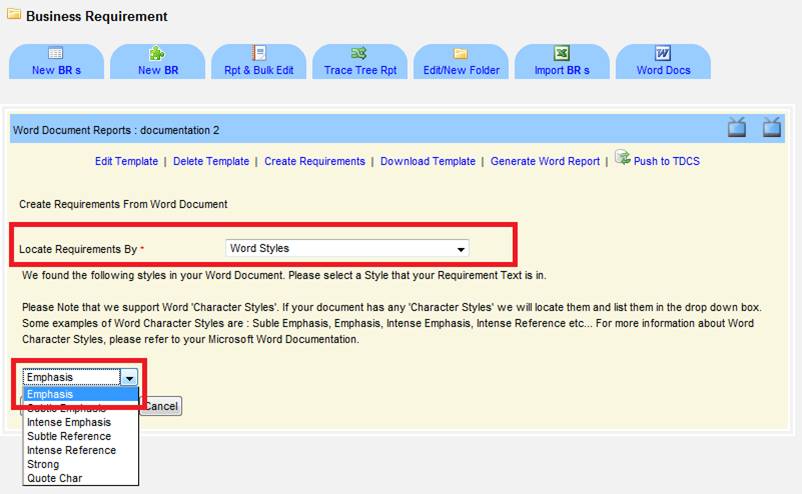
Hyperlinks
If you had used Hyperlinks to identify your Requirements text (Select text, right click, select Hyperlink, and put REQ in the address bar), then you can choose ‘Hyperlinks’ in the ‘Locate Requirements By’ drop down. Tracecloud will go through the document, and locate all text marked as hyperlink, with REQ in the address bar, and you can then create Requirements from this text.